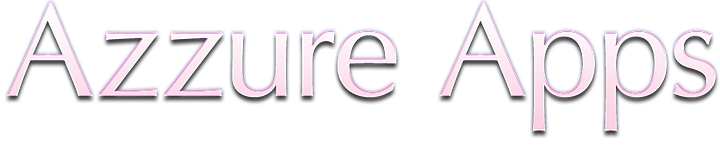General Information
Connecting to Bluetooth – up to 50 feet, within line of sight. Number of connections – maximum 16 people.
Connecting through Local Wi-Fi, approximately up to 1640 feet within line of sight, and less within the buildings. Number of connections is unlimited.
Via Bluetooth and Wi-fi not only chat is available, but also sharing information and file transferring: Images, Music, Contacts and Video.
For Images, Music and Contacts, file import is done from standard gallery, library and contacts of your device. For all Others, file import is done from user directories.
On the main screen, on top corners are available two buttons: one for History, and other one for File Manager.
History is used for reviewing your conversations, managing them (import of recorded data), and deleting chat-logs.
Names of chat-logs are presented in form of date and time when communications ended.
File Manager is used for reviewing availability of user directories and data received. Received data, automatically is sorted in certain folders, like: Images, Music, Contacts and Others.
Getting Started
For getting started, add a name in “Enter your name” field, then choose what kind of chat or file exchange would you prefer: via Bluetooth or via Wi-Fi.
When choosing via Bluetooth, a device searching window will appear, wait until your interlocutor will connect to your device. After this you can begin your communication and exchanging files. When choosing via Wi-Fi, a window will appear, were you must name and create a chatting room, or choose an already created one. After this you can begin your communication and exchanging files.
Chat-logs
In communication process, and/or information exchange all data will appear in a small window, named Ballon. Each type of received/sent data has its own menu. For accessing the menu, all you need to do is to press and hold the ballon, until menu won't appear. Menu of Images allows: Reviewing images in fullscreen, Saving images in device's gallery or Saving images in user's folder. Menu of Music: Play music, Pause playing music and Save music in user's folder.
Contacts Menu: Review contacts details, Add contact in phone book and Export contact in .vcard file. All Other files are saved in user's folders.
For adding data in user's directories, or extract something from there, use iTunes.
- to add data with the help of iTunes, follow instructions from Apple's website: www.support.apple.com or